
For a demanding game like Assassin’s Creed Mirage, experiencing lags, stutters, and feezing issues is quite normal. But we can’t ignore the fact of how annoying it makes our gameplay. Luckily, there are a few fixes that can resolve this problem for you. And that’s what you will find in this guide. So check out below to learn how to fix AC Mirage lagging, stuttering, crashing, or freezing issues.
How to Fix Lags and Stutters (Boost AC Mirage Performance)
Before trying out anything, make sure that your PC meets the minimum requirement for running AC Mirage. For that, you can check out the system requirements below:
Minimum requirements (1080p at 30 frames per second)
- Operating system: Windows 10, Windows 11 (64-bit versions)
- Processor: AMD Ryzen 5 1600 @ 3.2 GHz, Intel Core i7-4790K @ 4.4 GHz (Intel Core i5-8400 @ 4.0 GHz for Intel Arc with ReBAR), or better
- RAM: 8 GB (running dual-channel mode)
- Video card: AMD Radeon RX 570 (4 GB), Intel Arc A380 (6 GB), NVIDIA GeForce GTX 1060 (6 GB), or better
- Hard drive with 40 GB available storage (SSD recommended)
- DirectX version DirectX 12
If your rig does not meet the above requirements, then there’s a high chance for you to encounter lags and stutters in AC Mirage. Anyways, scroll down below to learn how to fix them:
Adjust In-game Screen & Graphic Settings
To avoid lags, stutters, and freezing issues, your best bet is to lower these settings. While in the Screen or Graphics Setting Menu, you can see a bar at the bottom. That bar indicates the usage of your existing VRAM. You can refer to that bar and adjust your Graphics and Screen Settings accordingly. Also, make sure that you have set the Window Mode to Fullscreen instead of Borderless. It will ensure that the system is running your game on priority.
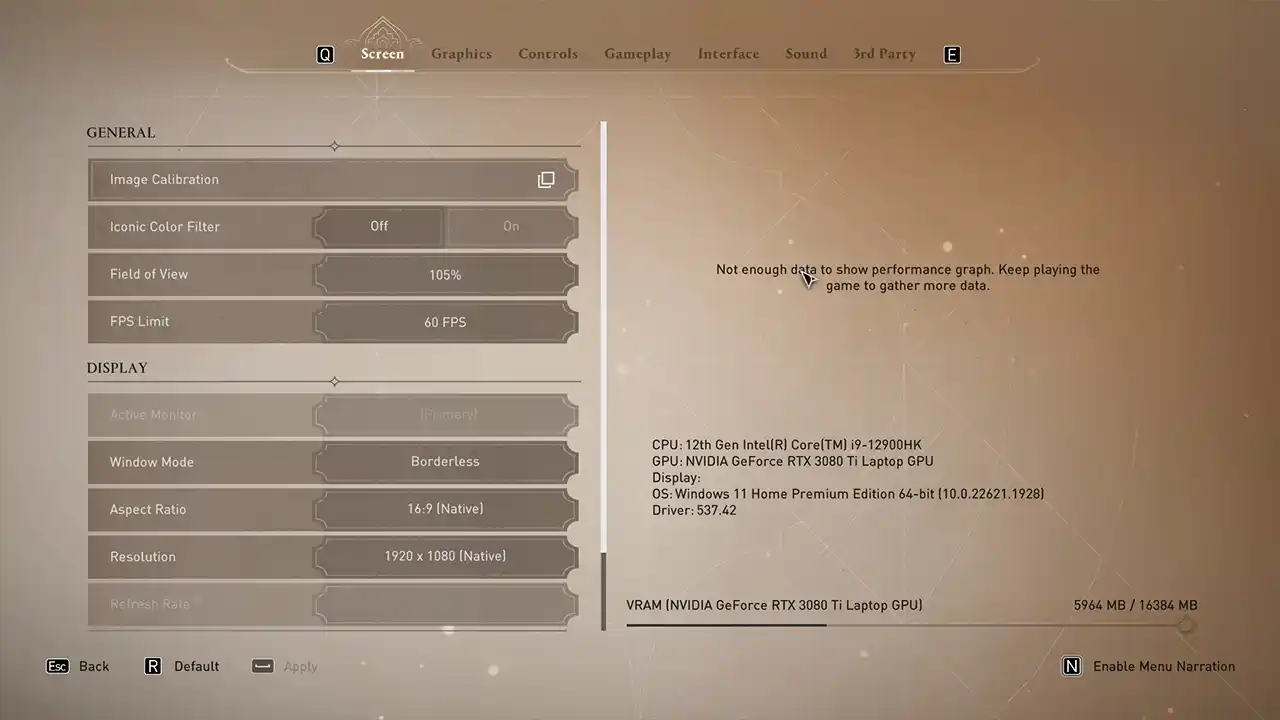
Update your Graphic Drivers
This is one of the most common reasons why players are experiencing lags and stutters. You can use these steps to get the latest Graphic Drivers easily:
- Right-click on the Windows button and open the Device Manager.
- Next, double-click on the Display Adapters and select your GPU from the collapse menu.
- After that, right-click on it and select Update > Search automatically for drivers.
Now you should restart your PC and launch AC Mirage to check if it’s still lagging. If it does, then scroll down for other solutions:
Disable Antivirus
Some Antivirus services interfere with your PC and occasionally cause them to function slowly. If you have an active Antivirus software then be sure to disable it and reboot your PC to fix the stuttering. You can enable it back again once you are finished playing the game.
Repair AC Mirage
A corrupted download file may have caused AC Mirage to lag and crash. Aside from re-installing the entire game again, you can simply repair it using the following steps:
Note: This method only works if you have downloaded AC Mirage on Epic Games.
- Launch Epic Games Launcher and enter the Library.
- Now, right-click on AC Mirage and select Manage.
- Click on Verify Files and wait for the process to complete.
- It will scan for any corrupted files and replace them with fresh ones.
Reinstall Game
If none of the above solutions works, then you can try and re-install the game again. This method takes a lot of time and is not a guaranteed fix. So you should always use it as a last resort.
For now, that’s everything you can do to fix the Lagging, Stuttering, Crashing, and Freezing issues in Assassin’s Creed Mirage. If this guide helps you, then be sure to take a look at our dedicated section for AC Mirage Guides. We have covered guides that can help you progress smoothly in-game.
